Recently, there are many platforms that provide supercomputing trials, and many platforms have free trial applications. Due to work needs, I applied for an account on a supercomputing platform and conducted related trials. I made a simple record of the process of deploying STAR-CCM+ software and applications on the supercomputing platform, which also provides a reference for subsequent related applications.
1. Supercomputer platform information
You can log in to the supercomputer remotely through SSH connection. Some platforms also provide webSSH and webVNC connections, which support connecting to the command line or graphical interface through a browser. For specific login methods, please refer to the relevant documents provided by the platform.
Before logging in for the first time to install and deploy software, you should first understand the configuration of the supercomputer platform and determine whether the platform supports the software to be installed. Use the following command to understand the distribution information of the supercomputer platform.
lsb_release -a
It can be see that the platform distribution version is CentOS, version 7.9.2009.

The parallel job scheduling system used by this supercomputing platform is open source Slurm, and you can view the computing resources available for call through the following commands.
sinfo -a
The output is relatively long, only a part of it is cut off here. In the picture below amd_256 It indicates the partition where the computing node is located. Remember it, and you will use it after writing scripts.
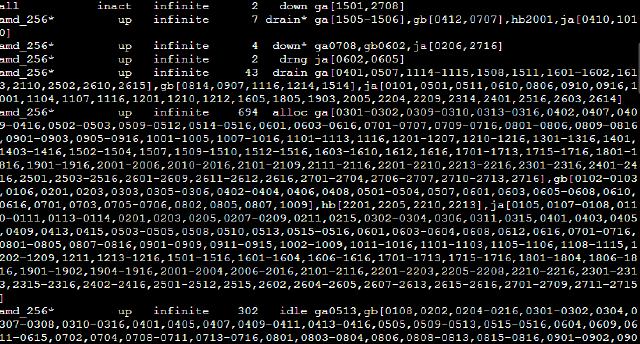
2. Software installation
Please refer to the relevant documents provided by the platform for software upload and storage.
This article is installed with the 16.06.010 double precision Linux version. Decompression tar.gz package by following the following command.
tar xvzf [file-name].tar.gz
The installation file is unzipped starccm+_16.06.010 In the directory, enter the directory to run .sh The file starts to be installed. Note that root user permission is not required here (in most cases, the platform will not provide a root account, but it does not affect the software installation).
./STAR-CCM+16.06.010_01_linux-x86_64-2.17_gnu9.2-r8.sh
If you connect with VNC, you can install it through the graphical interface. If you do not want to install it through the graphical interface, you can force it through the console with the following command.
./STAR-CCM+16.06.010_01_linux-x86_64-2.17_gnu9.2-r8.sh -i console
This article is installed using the console method. First, prompt LICENSE, as shown in the figure below, press ENTER continue.

Whether to accept the user agreement, enter Y ,ENTER Confirm to continue.
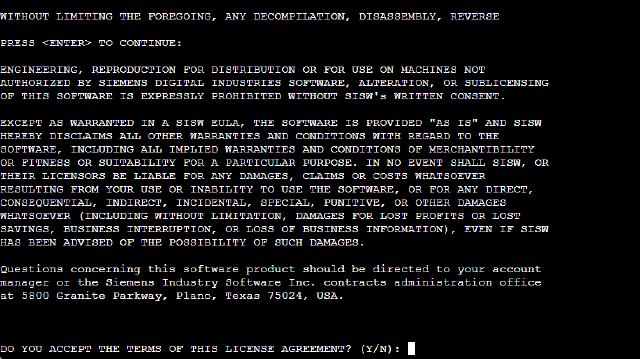
User experience plan, choose whether to accept (Y/N) according to your needs, and will not affect subsequent use.
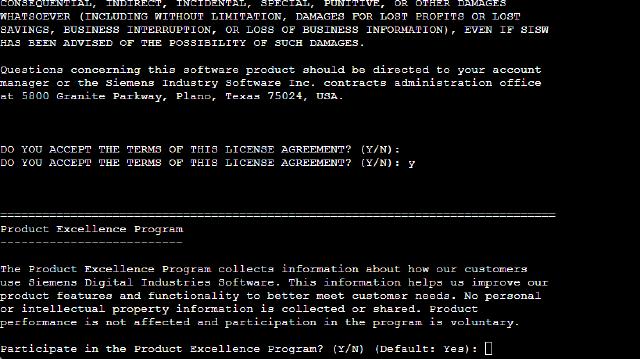
Installation location, this article selects installation in ${HOME}/opt/Siemens In the directory, enter the absolute path as prompted. Y confirm.
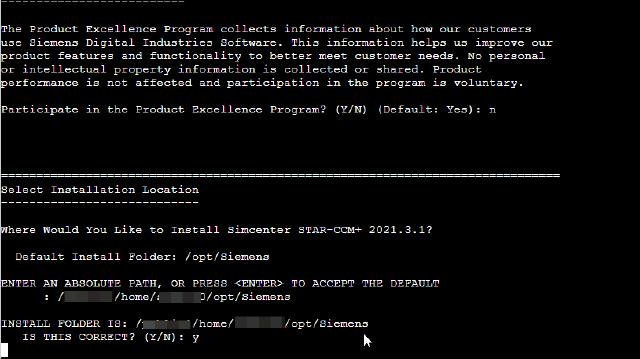
Installation information,ENTERConfirm and start copying the file.
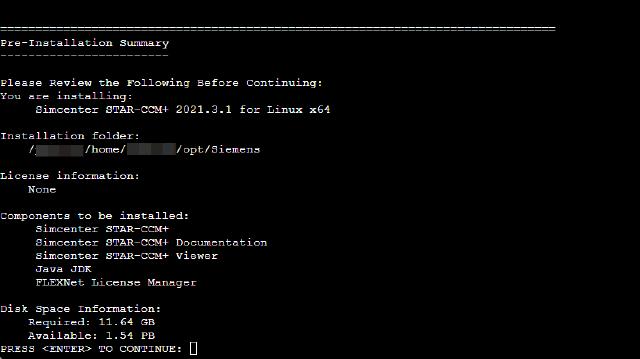
Installation is complete, ENTER Confirm to exit. Remember the installation path:
${HOME}/opt/Siemens/16.06.010-R8/STAR-CCM+16.06.010-R8
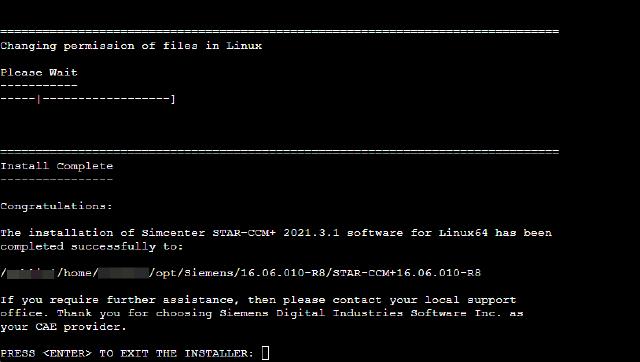
The harmonious process is gone, please refer to the document yourself. Support genuine versions and combat piracy.
3. Prepare SLURM scripts
Let’s write a SLURM script below and submit a study to test it briefly.
#!/bin/bash
#SBATCH --job-name=carbin_tcm
#SBATCH --partition=amd_256
#SBATCH --output=%j.out
#SBATCH --error=%j.err
#SBATCH -N 2
#SBATCH --ntasks-per-node=64
export MPI_TYPE=openmpi # intel platform openmpi
export DIR=/***/home/***/opt/Siemens/16.06.010-R8/STAR-CCM+16.06.010-R8/star/bin
export CDLMD_LICENSE_FILE=/***/home/***/opt/Siemens/license.dat
export SIM_FILE=carbin_tcm.sim
#export JAVA_FILE=carbin_tcm.java
export MACHINEFILE=$SLURM_JOBID.node
scontrol show hostnames $SLURM_JOB_NODELIST > $MACHINEFILE
$DIR/starccm+ $SIM_FILE -batch $JAVA_FILE -np $SLURM_NPROCS -machinefile $MACHINEFILE -mpi $MPI_TYPE -rsh ssh -power
--job-name The specified name is the case, which can be squeue The name displayed in the command.
--partition The specified is the partition where the compute node is located, and the call here is amd_256 Compute nodes in partition.
--output Specify the output file name, %j or $SLURM_JOBID Indicates the current job ID, specified by the platform itself.
--error Specifies the output error file name.
-N Specify the number of nodes called in this case, and 2 compute nodes are called here.
--ntasks-per-node Specify the number of processes per node, where 64 threads are called per node are specified.
variable $SLURM_NPROCS It represents the total number of calculation processes, which can be automatically calculated based on the above two parameters, and the total calculation process is 128.
parameter MPI_TYPE Specify the call type of mpi, recommended intel or openmpi ,platform Higher versions are no longer supported.
parameter DIR Specify the STAR-CCM+ installation path, that is starccm + The path to which the file is located.
parameter CDLMD_LICENSE_FILE Specify the access path of LICENSE, which can be the file path ** or the port number@host address** .
parameter SIM_FILE Specify the test case file name.
parameter JAVA_FILE Specify the macro file name. If a macro is used, you can remove the comments on this line and change the file name to the called macro file name.
parameter MACHINEFILE Specify the node file.
Order scontrol show hostnames SLURM_JOB_NODELIST > MACHINEFILE Used to output hostname to node file.
Save the study script file as carbin_tcm.slurm , the test case file is carbin_tcm.sim , a total of 2 files, uploaded. Calculate the time step, the number of iterations, etc. .sim First define it in the file, generate a grid, configure boundary conditions and then upload and calculate it.
If the study file is relatively large, you can compress and upload it and then decompress it. You can also clear the grid and upload it, and regenerate the grid, define boundary conditions, and calculate by playing the macro.
4. Submit calculation tasks
pass sbatch Command submits calculation tasks.
sbatch carbin_tcm.slurm
After submission, the ID is automatically generated and queued. The ID number of this study is 899634.

pass squeue Command to view the compute task queue.

After the calculation is completed, just package and download the output file.

