1. Preparation
161GB of disk space is required for the full installation. Please ensure that the remaining available disk space meets the requirements. You can choose the installation content according to your needs.
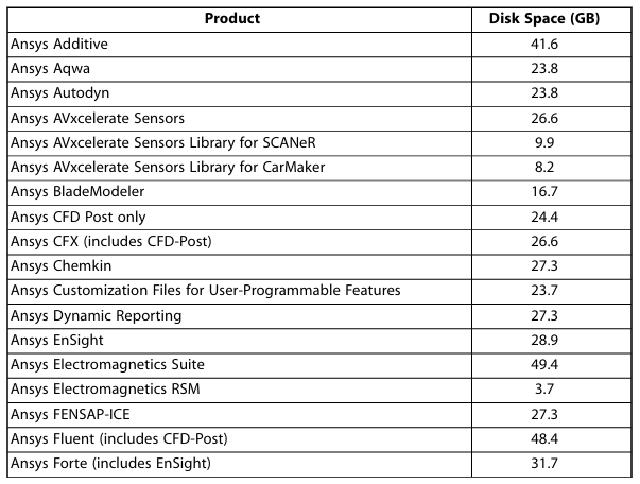
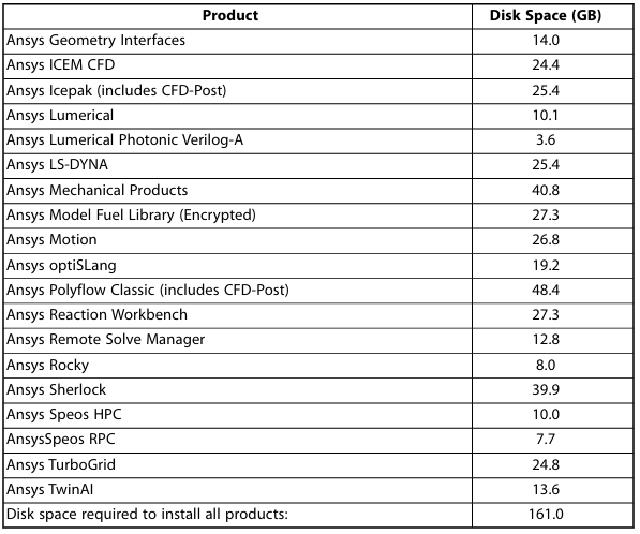
Dependent tools during the installation process:
sudo apt install libnsl2 libpcre3 lsb-* ldap-utils libunistring5 xfonts-100dpi xfonts-75dpi
For installation of other runtime dependent tools, please refer to the official documentation.
The Ansys2025R1 installation file contains 9 .iso installation files. Use the following command to mount the .iso file to the specified path:
mkdir ${HOME}/ISO/1
sudo mount ${HOME}/Share/Ansys/ANSYS2025R1_LINX64_DISK1.iso ${HOME}/ISO/1 -o loop
In the same way, mount the remaining installation packages to other folders.
2. Install the license server
2.1 Install Ansys License Manager
Since Ansys installation requires a graphical interface, you need to first access the Ubuntu desktop system through a remote connection.
Enter the mount point of the first installation package and run the installer:
cd ${HOME}/ISO/1
sudo ./INSTALL # Since it needs to be run as a service, it is recommended to run the installer with administrator user privileges
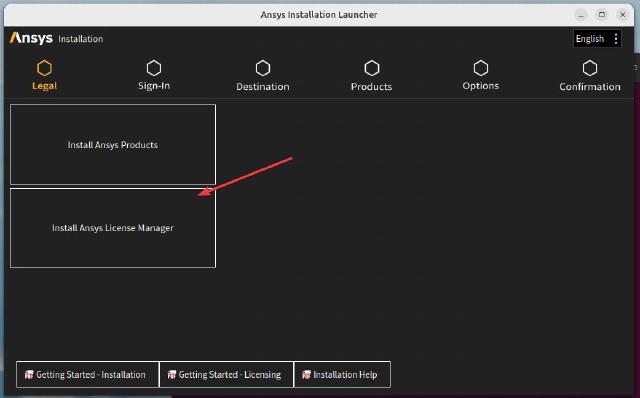
License installation path selection: /opt/ansys_inc:
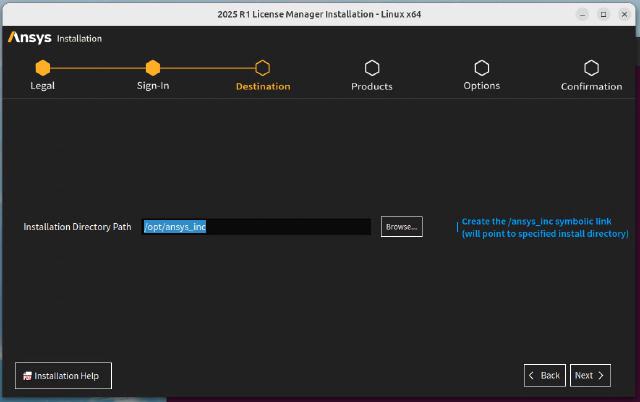
Verify that the Ansys License Server daemon is running:
ps -eaf | grep ansyslmd
If the ansyslmd process is running, kill it:
kill -s 9 [PID] # [PID] Fill in the PID of the ansyslmd process
2.2 Configure the license server
We need to unzip the files in the /shared_files folder in the ansys.2025r1.linx64-ssq.tar.gz compressed package to the installation directory and overwrite:
tar xvzf ansys.2025r1.linx64-ssq.tar.gz
sudo cp -r shared_files /opt/ansys_inc/
Next, configure the license service. The following command runs the license configuration program:
sudo /opt/ansys_inc/shared_files/licensing/init_ansyslm_tomcat start
Then use the browser to open the address: http://localhost:1084/ANSYSLMCenter.html, locate the Get System Hostid information column, find HOSTID, copy it and use it later:
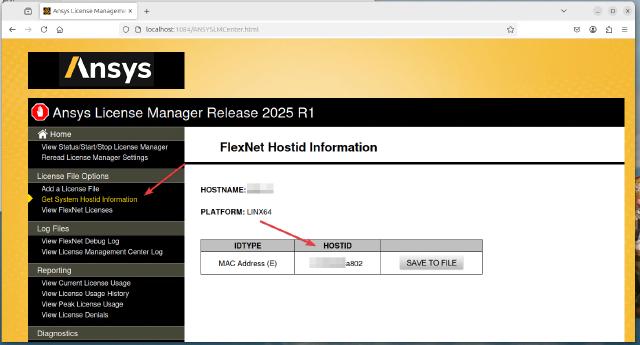
Open the license_2024.12.15.txt file, replace XXXXXXXXXXXX with the HOSTID copied above in the line SERVER localhost XXXXXXXXXXXX 1055 at the beginning, and save the file.
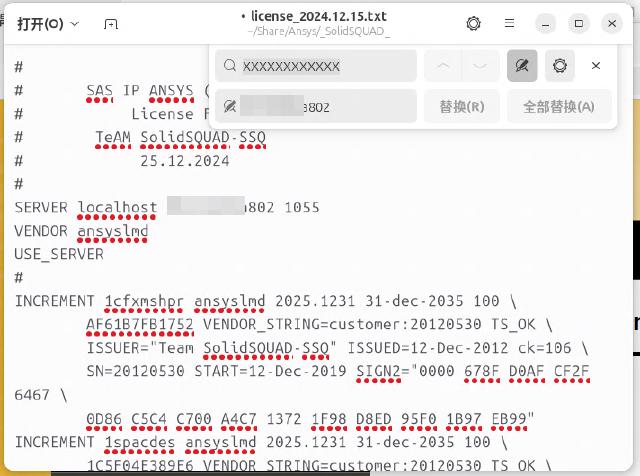
Locate the Add a License File column and load the license_2024.12.15.txt file that you just edited.
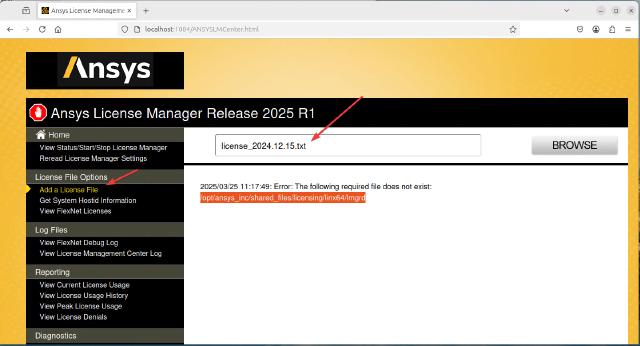
There is a problem here, prompting that lmgrd cannot be found and the server daemon cannot be started. Run the following command:
sudo cp /opt/ansys_inc/shared_files/licensing/linx64/update/lmgrd /opt/ansys_inc/shared_files/licensing/linx64/lmgrd
Just load the file again:
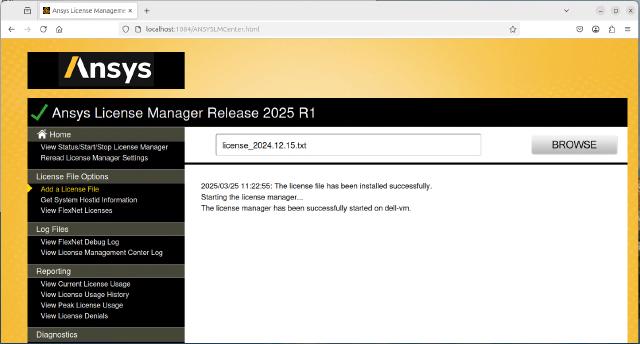
Locate the View Status/Start/Stop License Manager column and confirm the server running status:
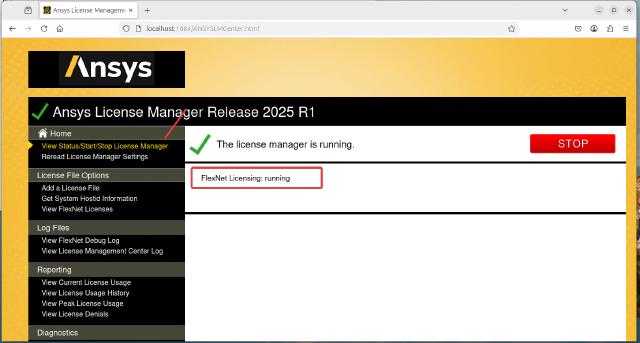
Exit the browser and close the license configuration program, and confirm whether the daemon is running:
sudo /opt/ansys_inc/shared_files/licensing/init_ansyslm_tomcat stop
ps -eaf | grep ansyslmd

If the license server and the main program are installed on different machines, you need to open port 1055 of the license server in the firewall:
sudo ufw allow from any to any port 1055 proto tcp
2.3 Add custom service
After completing the above settings, when the server is restarted, the system will not automatically start the daemon process. You need to start ansyslmd with the following command:
sudo /opt/ansys_inc/shared_files/licensing/start_ansyslmd
In order to prevent the server from being unable to calculate due to license issues after power failure and restart, the following custom service is added through systemd to realize the automatic start of the daemon process at startup. The following command creates a new ansyslmd service:
sudo touch /usr/lib/systemd/system/ansyslmd.service
sudo vim /usr/lib/systemd/system/ansyslmd.service
sudo chmod 754 /usr/lib/systemd/system/ansyslmd.service
Add the following content and save and exit:
[Unit]
Description=Ansys License Deamon
After=ansyslmd.service
[Service]
Type=forking
User=root
Group=root
ExecStart=/opt/ansys_inc/shared_files/licensing/start_ansyslmd
ExecReload=
ExecStop=/opt/ansys_inc/shared_files/licensing/stop_ansyslmd
[Install]
WantedBy=multi-user.target
Start the service with the following command:
sudo systemctl enable ansyslmd
sudo systemctl start ansyslmd
Check the service status:
sudo systemctl status ansyslmd
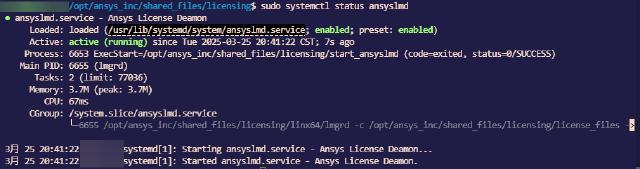
3. Install the main program
You also need to enter the Ubuntu desktop system to install the main program.
Enter the mount point of the first installation package and run the installation program:
cd ${HOME}/ISO/1
sudo ./INSTALL # Install with root privileges
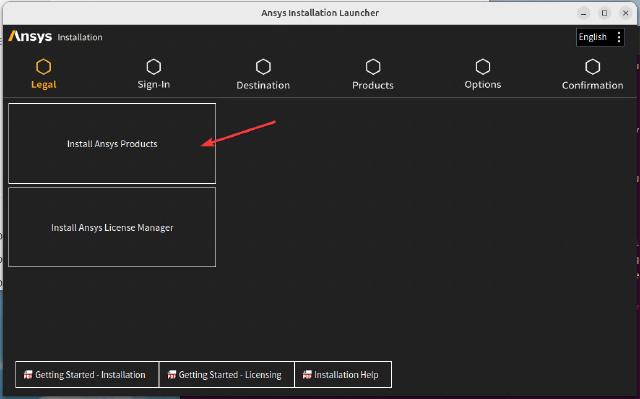
Solve the same choice to install in: /opt/ansys_inc
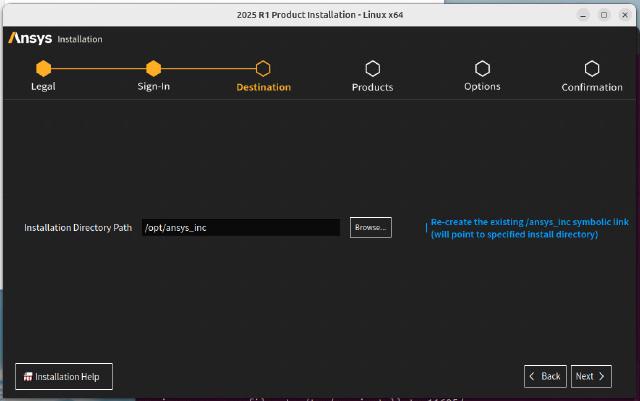
Choose what to install according to your needs:
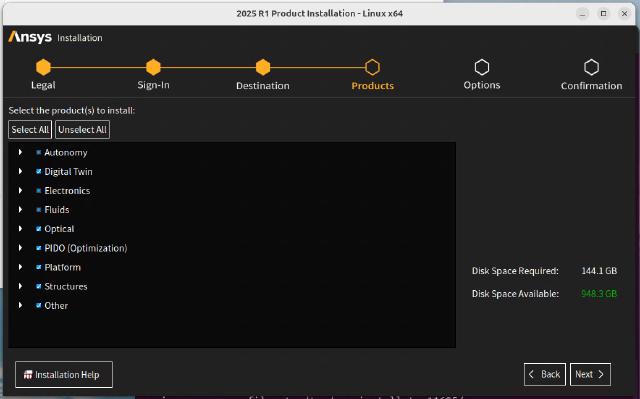
Configure CAD geometry interface. CAD software is not installed on this machine. Select Skip:
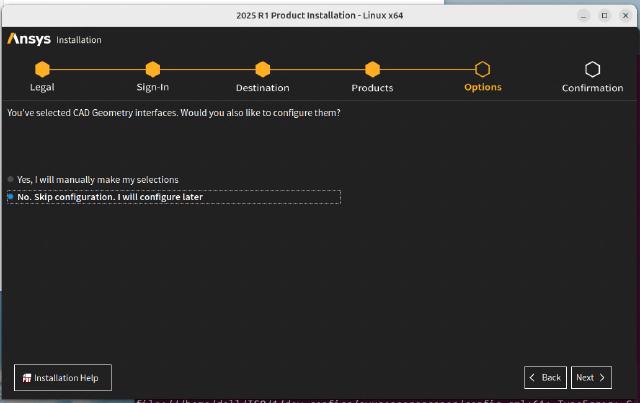
Depending on the installation content selected earlier, a bunch of configuration file paths will be asked later. Set them according to your needs. If there is no such a thing, just click Next.
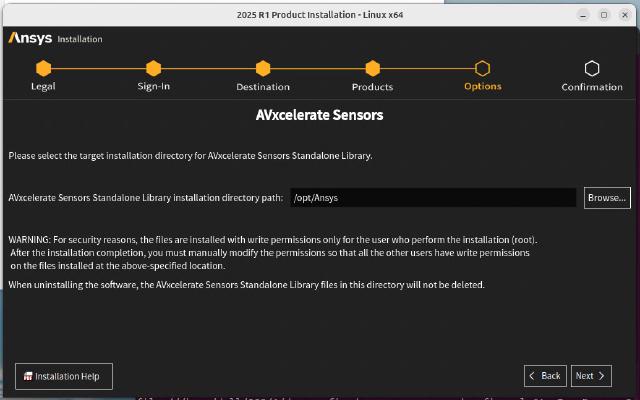
Choose whether to create a desktop shortcut. Select it. It may be useful.
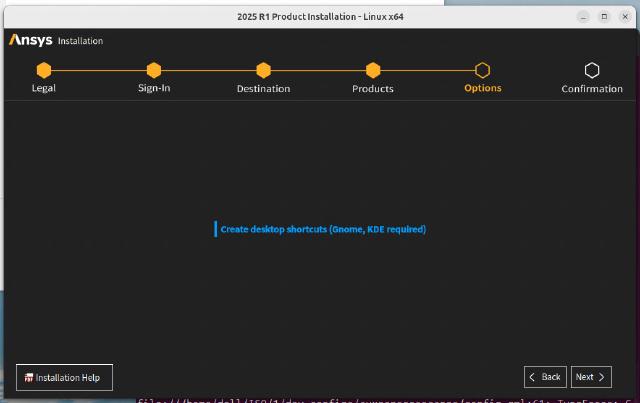
Confirm the installation content and click Next to start copying files:
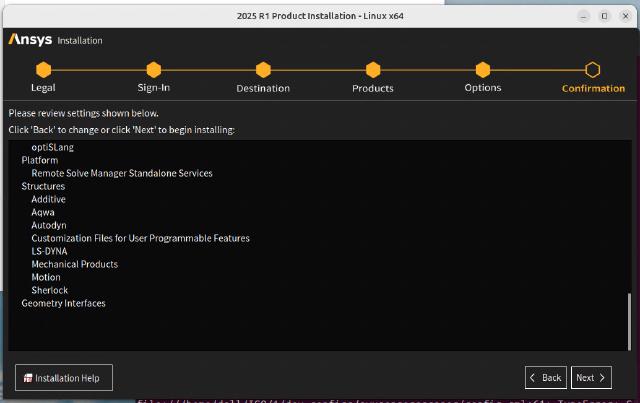
You can check the installation progress. During the installation, you will be asked to load other .iso file mount paths.
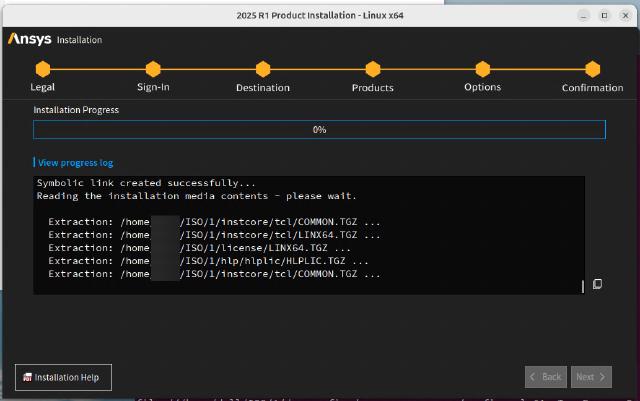
The installation is complete, and there are some errors. Ignore it and exit.
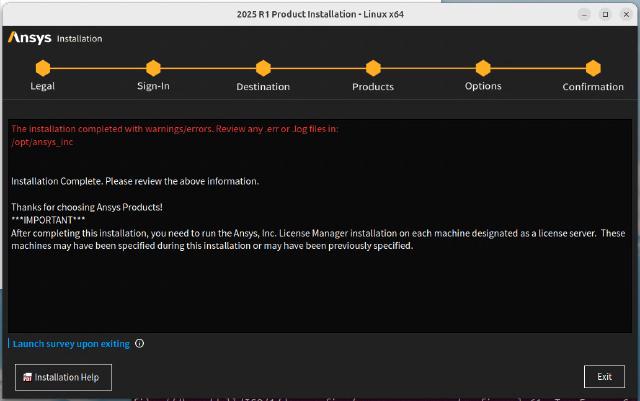
Next, unzip the files in the v251 folder in the ansys.2025r1.linx64-ssq.tar.gz compressed package to the installation directory and overwrite:
tar xvzf ansys.2025r1.linx64-ssq.tar.gz
sudo cp -r v251 /opt/ansys_inc/
After the main program is installed, unmount the mount point of the .iso file:
sudo umount ${HOME}/ISO/1
Unmount the remaining mount points in the same way.
4. Configure the main program license
After installing the main program, you need to configure the license for the main program. There are two ways.
4.1 Method 1 → Configure environment variables
Create and edit the environment variable file in ${HOME}/opt/:
touch ${HOME}/opt/ansys2025r1.env
chmod +x ${HOME}/opt/ansys2025r1.env
vim ${HOME}/opt/ansys2025r1.env
Add the following content, save and exit:
export ANSYSLMD_LICENSE_FILE=1055@localhost
You can load the environment variables with the following command later.
source ${HOME}/opt/ansys2025r1.env
You can add the above command line to the ${HOME}/.bashrc file, so that the environment variables will be automatically loaded every time you log in.
4.2 Method 2→Ansys Licensing Settings
Run the following command to start the Licensing Settings program:
/ansys_inc/v251/licensingclient/linx64/LicensingSettings
Follow the steps to set the following:
- Change the configuration file level from Installion to User
- Set the status to Enable
- Fill in 1055 for the port number
- Fill in localhost for the Server1 address
- Click the Test button to test
- Click Save to save the configuration
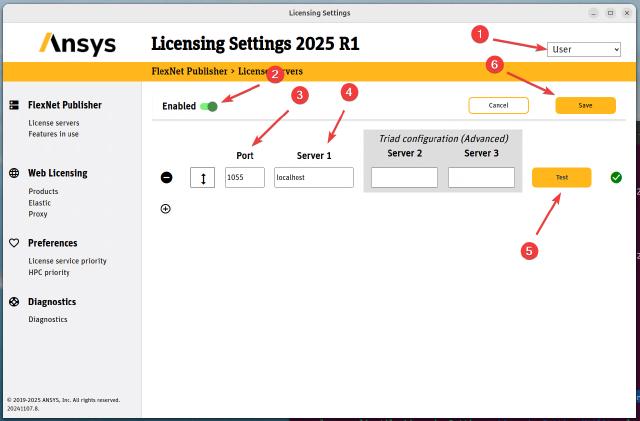
5. Start the main program
After configuring the license, start Workbench with the following command:
/ansys_inc/v251/Framework/bin/Linux64/runwb2
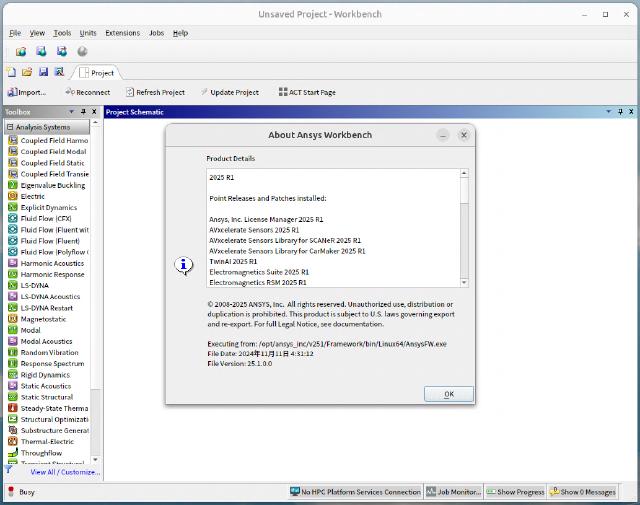
Similarly, the entry points of some key main programs are as follows:
| Application | How to Launch |
|---|---|
| ACP | /ansys_inc/v251/ACP/ACP.sh |
| CFD-Post | /ansys_inc/v251/cfdpost |
| CFX | /ansys_inc/v251/CFX/bin/cfx5(Note) |
| FLUENT | /ansys_inc/v251/fluent/bin/fluent |
| ICEM CFD | /ansys_inc/v251/icemcfd/icemcfd |
| ICEPAK | /ansys_inc/v251/icepak/icepak |
| Motion | /ansys_inc/v251/Motion/solver/rundfs.sh |
| Polyflow Classic | /ansys_inc/v251/polyflow/bin/polyflow |
| TurboGrid | /ansys_inc/v251/TurboGrid/bin/cfxtg |
| Sherlock | /ansys_inc/v251/sherlock/runSherlock |
| Workbench | /ansys_inc/v251/Framework/bin/Linux64/runwb2 |
| Electronics | /ansys_inc/v251/AnsysEM/ansysedt |
(Note): cfx5 can be replaced by cfx5launch, cfx5pre, cfx5solve or cfx5post. They correspond to different functional modules.
At this point, Ansys is installed.
